How to configure the state fields for leads
Lead records have attributes, for example, a name, an address, or an email ID. These attributes are stored in fields. Each state of a lead can have a different set of attributes. For example, a lead in a state called Meeting scheduled can have an attribute called meeting date and time.
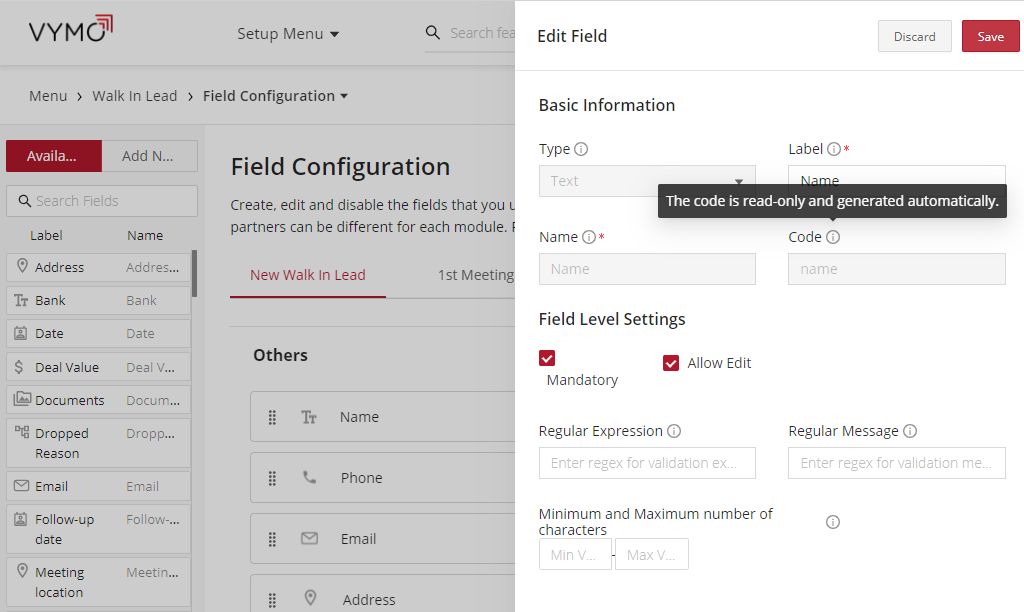
Leads are cumulative in nature. When the lead moves from one state to another, the state fields are added to the same record. The number of fields in a lead record is based on how many state transitions the lead has gone through. If a lead goes through the same state multiple times, it will have multiple entries for that state. As a result, there is full lineage of data as the lead moves through the various states.
Dependencies
- The states must exist. If they don't, see Configure lead states.
- For the first state in a leads lifecycle, you can specify whether the value in those fields can be modified. The values in the subsequent states of the lifecycle can't, however, be modified.

How to
- Log in to the Vymo web app and click the gear icon :octicons-gear-16: in the upper-right corner of the screen.
- In Module Settings, click the module to add the fields to and then click Field Configuration. The states in that module are displayed. If it's a partners module, there's only one state. Leads modules can have more than one state.
- For each state, drag the fields from the Available fields list to the centre. To rearrange the order, drag them to their new positions.
- To edit the behavior of the field, click the pencil icon :material-lead-pencil: and specify the options.
- If the field is for the new state, specify whether it's a mandatory field and whether the value can be edited by the user.
- When done, click Save near the top right.
Find a field quickly
Use the Search box below the Available fields and Add New options. If a field that you need isn't displayed, see Create input fields.
Visual guides
One way of creating fields:
Another way of creating fields:
Concepts
Data about leads, partners, activities, and people are recorded in fields. Each field in a record is associated with one, and only one, attribute of that lead, partner, activity, or person.
Fields are used for the following aspects:
- States such as
New,1st meeting scheduled,Meeting rescheduled,Dropped, and other states. - Transitions, which means when a lead moves from one state to another, for example, when a lead moves from a
Newstate to aMeeting scheduledstate. - Input forms
- Storing computed data that's not displayed to people but used in calculations.
The following image shows state fields for a leads record.
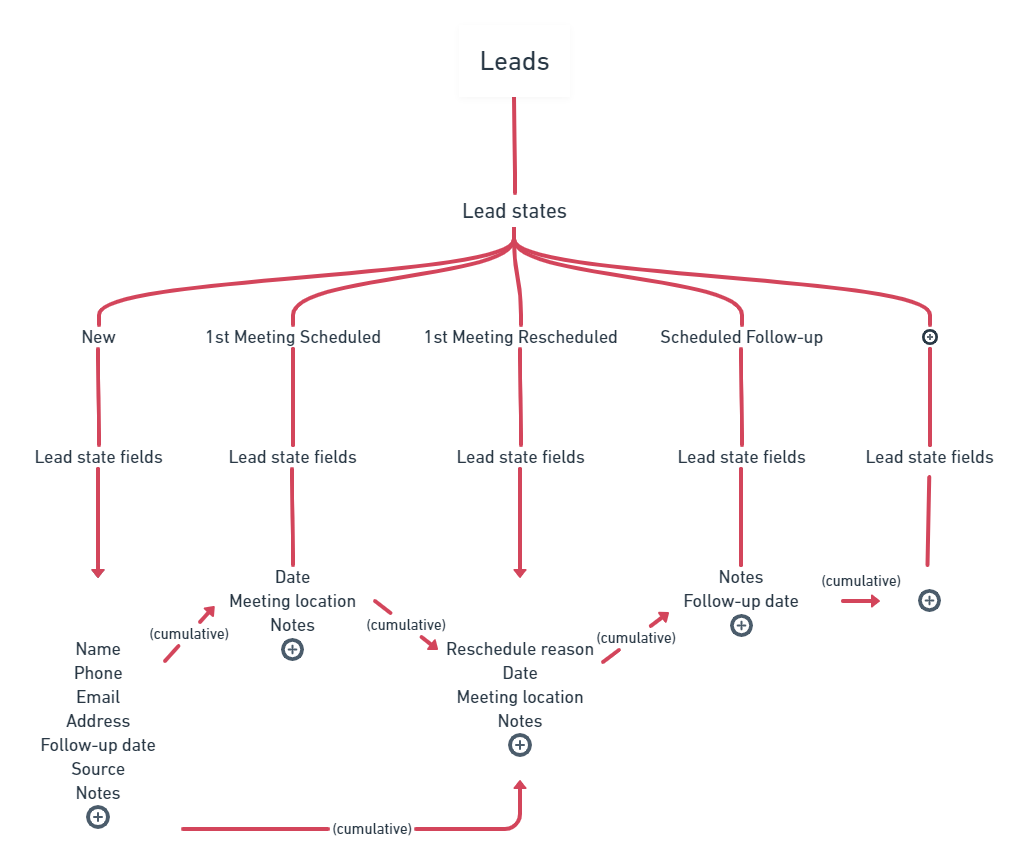
See also
- How to create field groups
- How to change order of fields within a field group
- How to change the order of fields on a form