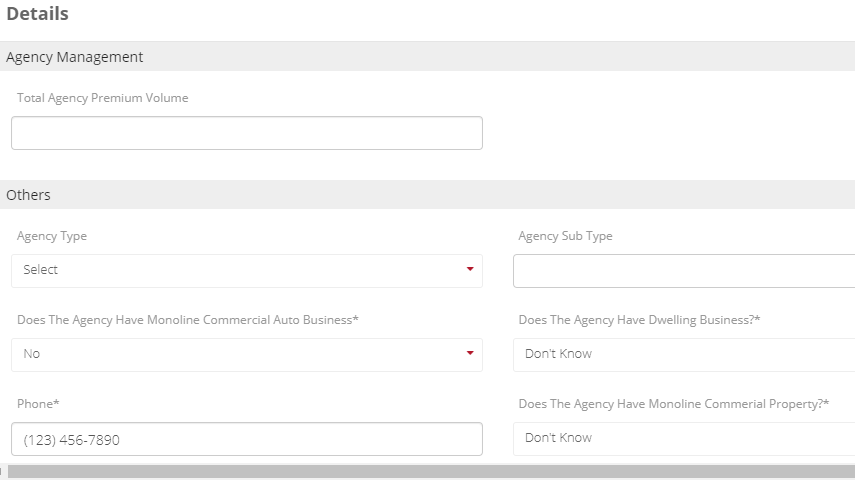Agencies
Agencies are of two types: those that have already been appointed (appointed agency) and exist in the Berkshire Hathaway Homestate Companies database, and those that are prospects, waiting to be appointed (prospect agencies). With Vymo, you can add a prospect agency. The other things that you can do are:
- See the entire list of appointed agencies.
- Download the list of appointed agencies.
- Log activities with appointed as well as prospect agencies.
Business information about an agency, the contacts that are associated with it, and the timeline of activities with that agency are all displayed on the agency dashboard. To see this dashboard, click Agency > Agency List, and then the agency name.
Web browser
Use only Google Chrome. Vymo, as configured for Berkshire Hathaway Homestate Companies, doesn't work as well with other browsers.
Adding a prospect agency
- On the menu at the left, click Agency > Agency List, and click Add.
- Enter the required information.
- Click Add.
This agency is now added as a prospect. It will be moved automatically to the list of appointed agencies after an agency code is generated. Meanwhile, you can log activities with this prospect agency (see Activities).
Updating or supplementing the agency information
There are times when you have information that you doesn't go into the several fields of an agency activity form, but is important enough to preserve. To enter such information, use the Notes field of the activity form. See the penultimate step in Logging an activity.
Also, after a prospect agency becomes an appointed agency, you might want to record some more information about that agency. Or, you might need to change some information. Not all of the information can be edited. For example, the agency code cannot change. But some information, such as the percentages and the currency values, can be changed.
To edit agency information:
- On the menu at the left, click Agency > Agency List.
- On the list, click the row that contains the agency to edit.
- On the agency details page, click Edit info (to the right, about one-fourth down from the top right). The values that you can edit are displayed on the Edit page (show me a picture).
- Enter the information and click Save.
Locating an agency
Use the Search bar at the top of the screen to look for an agency. You can search by the agency name or agency code.

Downloading the agency list
You can export the list of agency as a .xlsx file. The list is available to everyone across Berkshire Hathaway Homestate Companies, regardless of agency assignment.
To download the list:
- On the menu at the left, click Agency > Agency List.
- Click Download list and wait for the report to be generated. When it's ready, the Download report button becomes available.
- Click Download report, and choose whether to only open the file and see it, or to save it to your computer as a
.xlsxfile.
The downloads that you triggered are listed at Others > Downloads.
Logging an activity with an agency
See Logging an activity.
Visual guide: Edit an agency